A leading Nintendo Switch emulator, by the name of Suyu, has introduced a few updates and developments to address legal concerns regarding its creation and uses by the general public. One significant change is that the emulator no longer generates the necessary key files automatically.
Now, users must manually obtain and install the production and title keys to run Switch games on their PCs or other devices.
In this guide, I’ll walk you through how to legally acquire and install the prod.keys and title.keys files in the Suyu Emulator. Without setting up these keys, you’ll encounter the “Encryption keys are missing” error, preventing you from emulating any games.
But don’t worry—I’ve got a detailed, step-by-step guide to help you through the process.
Let’s dive in and get started!
What Are Prod and Title Keys & Why you must know about them?
Prod Keys and Title Keys are files that configures emulators to run Nintendo Switch games. Here’s why they’re irreplaceable:
- Prod Keys: These are embedded into the Nintendo Switch’s firmware and are used to decrypt game files. Without them, the Suyu emulator cannot read encrypted game data, leading to errors like “Encryption keys are missing.”
- Title Keys: These are unique to each game and are required to unlock and run individual game files. While Prod Keys handle general decryption, Title Keys allow the emulator to run specific game titles.
Both sets of keys are required to decrypt and load Nintendo Switch game files on emulators. Without them, you won’t be able to play any games on Suyu, giving them extraordinary importance for a smooth gameplay experience.
Download Prod Keys & Title Keys
Before proceeding with the installation, you’ll need the proper keys. While it’s recommended to legally extract your own keys, we’ve provided a download link below for convenience if you’re unable to obtain them yourself.
Let’s continue to the installation process!
How to Install Prod.keys & Title.keys on Suyu Emulator
Now that you’ve acquired the necessary prod & title key files for the Suyu emulator, follow these small and compact steps to install them and get your emulator up and running.
- Extract the Keys: After downloading the keys.zip file, unzip it to access two key files: “prod.keys” and “title.keys.”
2. Launch the Suyu Emulator: Open the Suyu emulator. From the top-left menu, click on “File,” then select “Open Suyu Folder” from the dropdown menu. You can also go to Tools > Install Decryption Keys and manually locate the “prod.keys” file.
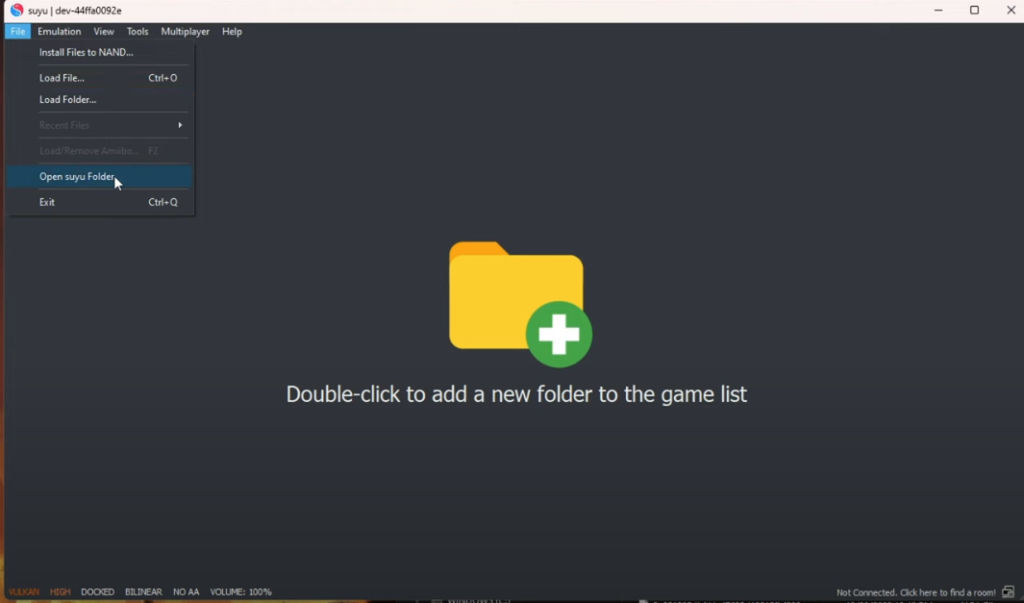
3. Locate the Keys Folder: A File Explorer window will appear, displaying the Suyu emulator’s directory. Look for the “keys” folder and open it.
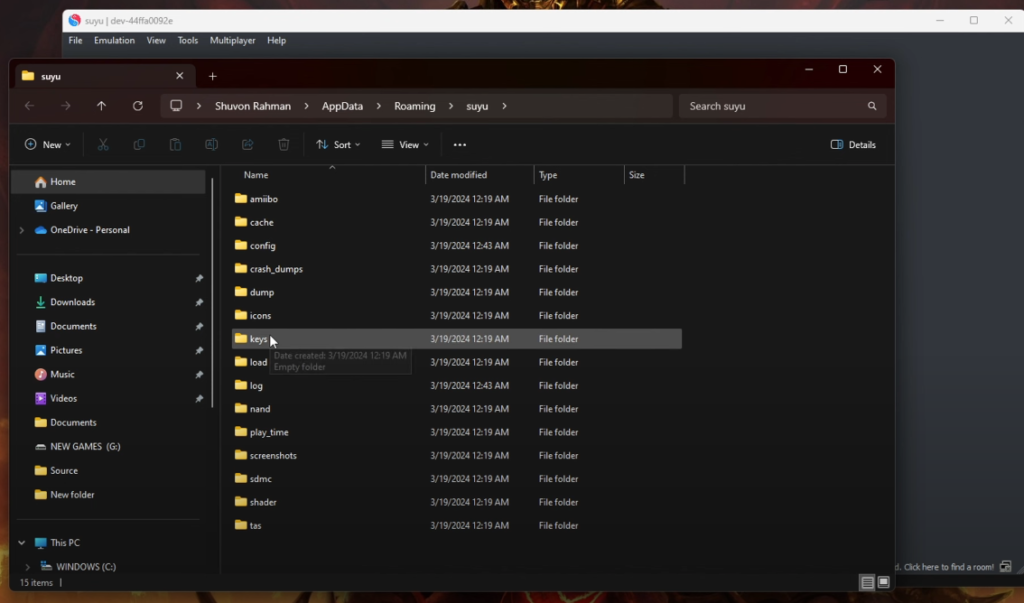
4. Move the Key Files: Paste both the “prod.keys” and “title.keys” files into the “keys” folder.
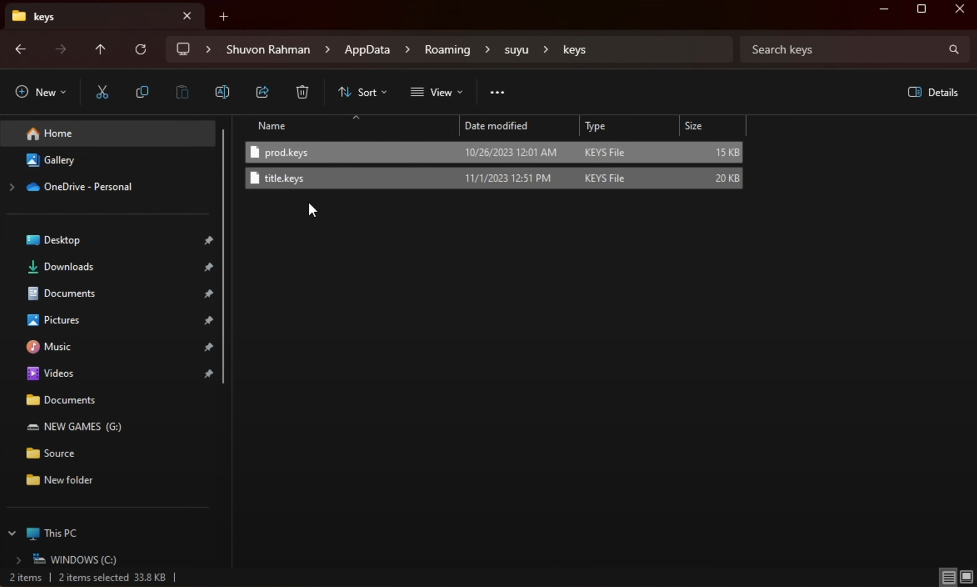
5. Restart the Emulator: Once the keys are placed, restart the Suyu emulator to apply the changes.
And that’s it! Your Suyu emulator is now equipped with the required keys to decrypt and run Nintendo Switch games. Installing these keys also fixes the “Encryption Keys are Missing” error.
Once this is done, you can proceed to install the Switch firmware to finalize the emulator setup! Enjoy your games!