Unlocking Nintendo Switch Emulation: A Guide to Essential Key Files
Nintendo Switch emulation has opened up new possibilities for switch gamers, allowing players to enjoy their favorite titles on various platforms. However, to harness the full potential of emulators like Suyu, Yuzu, or Ryujinx, you need two critical components: the “prod.keys” and “title.keys” files.
Why Are These Key Files Important?
- Decryption: These files act as digital keys, allowing your emulator to decrypt game files.
- Functionality: They ensure smooth gameplay and proper emulation of Nintendo Switch titles.
- Legal Compliance: Obtaining these keys legally is crucial for ethical emulation practices.
Challenges in Obtaining Key Files?
For newcomers to the emulation scene, several obstacles may arise:
- Locating reliable sources for the key files
- Ensuring the authenticity and safety of downloaded files
- Correctly configuring the emulator with the obtained keys
What This Guide Offers to you?
- Safely source “prod.keys” and “title.keys” files from respected locations
- Verify the integrity of the downloaded files
- Properly integrate these keys into your chosen emulator
Whether you rarely play games on an emulator or are just a complete beginner, this guide aims to demystify the process and help you set up your Nintendo Switch emulator correctly and securely.
Download Nintendo Switch (prod.keys) & (title.keys)
To start your Nintendo Switch emulation adventure, you’ll need to acquire two crucial files: (prod.keys) and (title.keys). These digital keys are the necessary to run the emulator allowing your chosen title to decrypt and run Nintendo Switch games.
The good news is that these key files are universally compatible with a range of popular emulators. Whether you’re using Yuzu, Ryujinx, Strato, or Skyline, these keys will work seamlessly, saving you the hassle of sourcing different files for each emulator.
| Versions | Links |
|---|---|
| Keys v18.0.0 | Mediafire |
| Keys v17.0.1 | Mediafire |
| Keys v17.0.0 | Mediafire |
| Keys v16.1.0 | Mediafire |
| Keys v16.0.3 | Mediafire |
| Keys v16.0.2 | Mediafire |
| Keys v16.0.1 | Mediafire |
| Keys v16.0.0 | Mediafire |
How to Install prod.keys & title.keys On Suyu Emulator and Resolve the “Encryption keys are missing” Error
Follow these simple steps to set up the Prod Keys and Title Keys files for the Suyu emulator:
1. Download the Keys.zip file from the provided link and extract its contents.
You’ll find two crucial files in the extracted folder: “prod.keys” and “title.keys“.
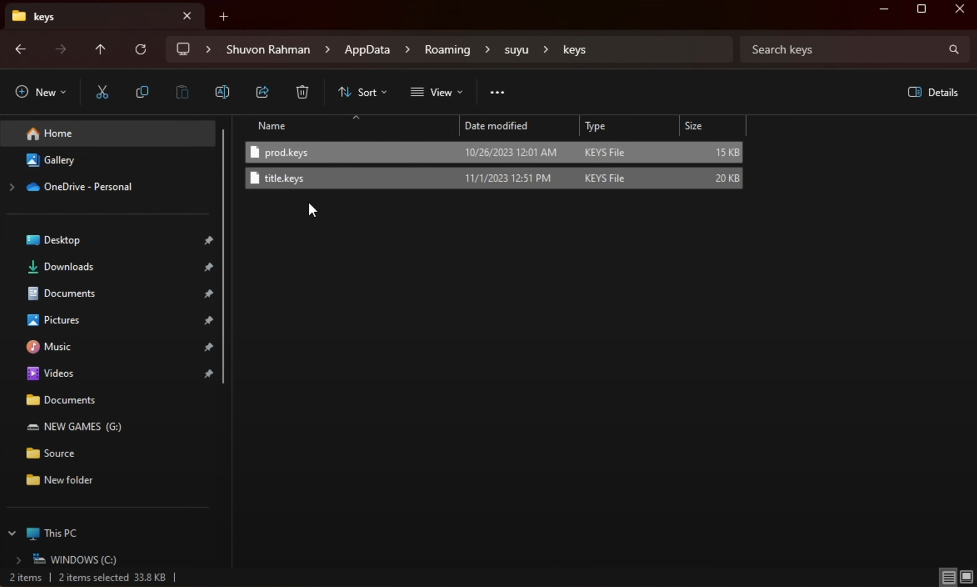
2. Open the Suyu emulator and click on “File“.
From the dropdown menu, choose “Open suyu Folder“.
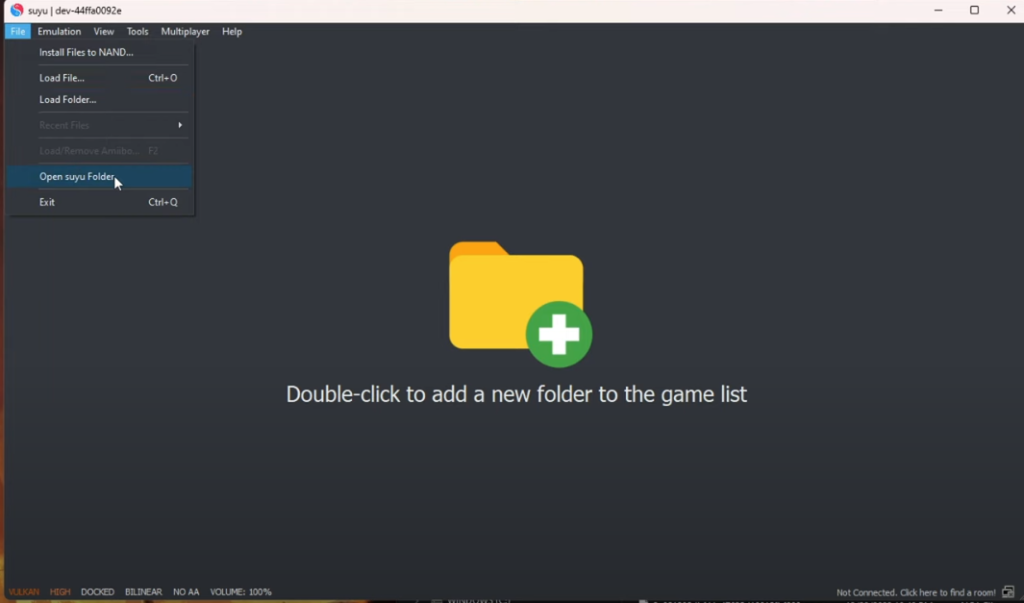
For a quicker installation, you can also click “Tools“, then “Install Decryption Keys“, and locate the “prod.keys” file in the extracted folder.
3. In the suyu directory, find and open the “keys” folder.
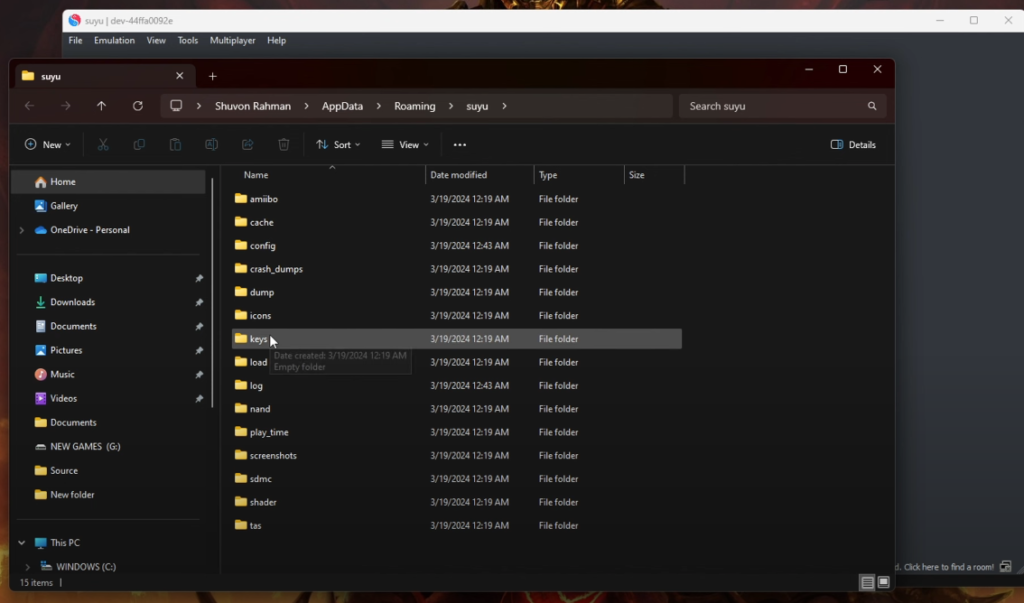
4. Copy the “prod.keys” and “title.keys” files and paste them into the “keys” folder.
5. Restart the emulator to apply the changes.
Great job! You’ve now configured the Suyu emulator correctly, and it should run without any decryption errors. Enjoy your seamless emulation experience!
How To Install prod.keys & title.keys On Ryujinx Emulator and Resolve “RYU-0001 Keys not found” Error
Follow these easy steps to properly place the “prod.keys” and “title.keys” files into your Ryujinx emulator:
1. Download the Keys.zip file and extract its contents. Inside, you’ll find two files: “prod.keys” and “title.keys.”
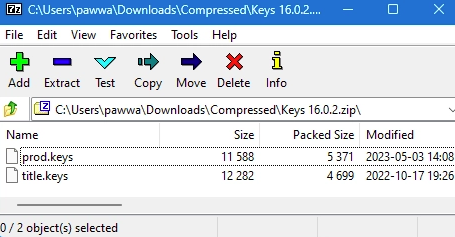
2. Launch the Ryujinx emulator and click on “File” in the menu bar. From the dropdown, select “Open Ryujinx Folder” to access the emulator’s directory.
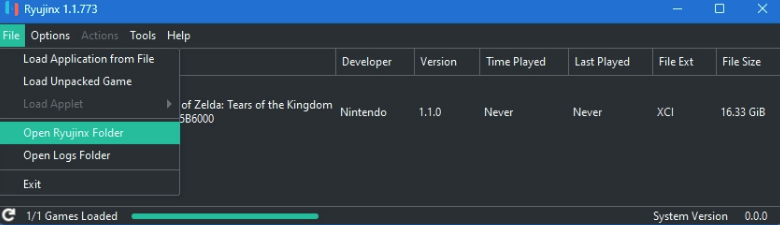
3. In the Ryujinx directory, find and open the “system” folder. This folder will have the key files.
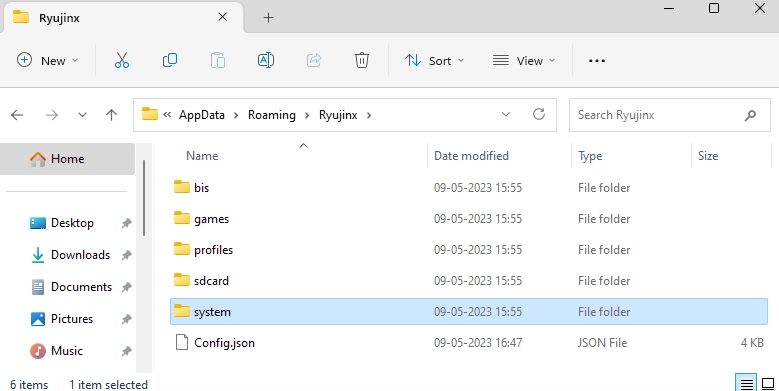
4. Copy the “prod.keys” and “title.keys” files from the extracted Keys.zip folder. Paste them directly into the “system” folder within the Ryujinx directory.
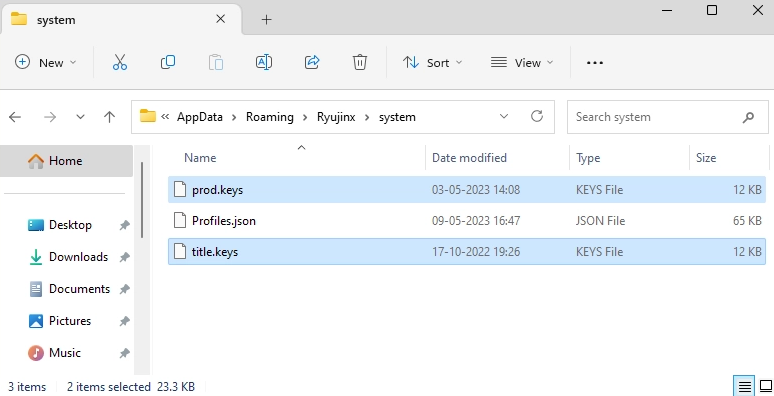
5. After adding the key files to the correct folder, restart the Ryujinx emulator to apply the changes.
Great work! With the emulator relaunched, you’re now ready to enjoy your favorite Nintendo Switch games without any decryption errors. Happy gaming!
How To Install prod.keys & title.keys On Yuzu Emulator and Resolve “Encryption keys are missing” Error
To set up the “prod.keys” and “title.keys” files for the Yuzu emulator, follow these simple steps:
1. Download the Keys.zip file and extract its contents. You’ll find two files inside: “prod.keys” and “title.keys“, which are the sauce for smooth a emulation.
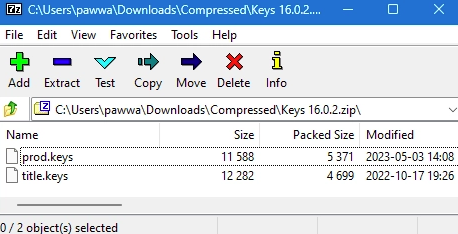
2. Open the Yuzu emulator on your computer. Click on “File” in the top menu bar. From the dropdown, choose “Open Yuzu Folder.” This will open-up the directory where Yuzu is installed on your system.
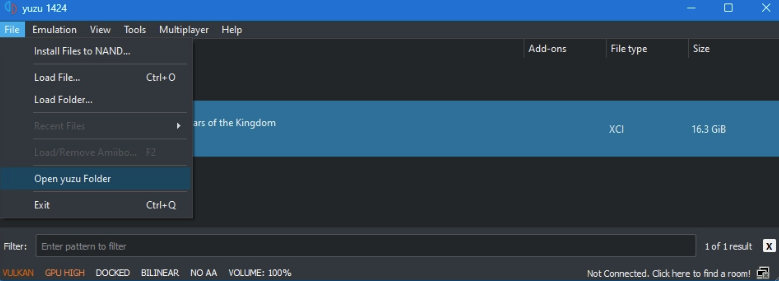
3. In the Yuzu directory, find and open the “keys” folder. This is where you’ll paste the necessary key files.
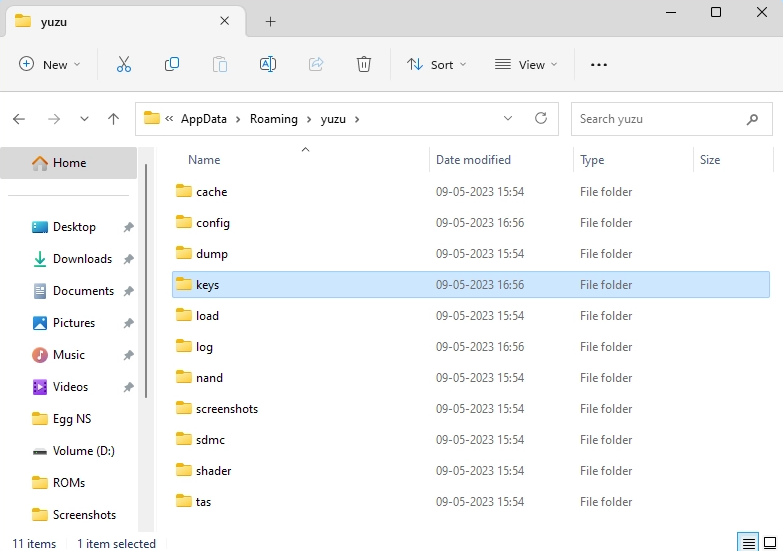
4. Go back to the extracted Keys.zip folder and copy both “prod.keys” and “title.keys” files. Return to the “keys” folder in the Yuzu directory and paste the copied key files here. Double-check that both files are successfully transferred to this folder.
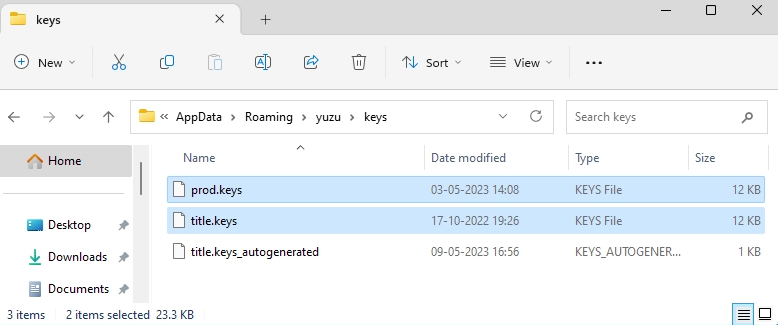
5. To implement the changes, restart the Yuzu emulator. This ensures the emulator recognizes and uses the newly added key files.
Excellent! You’ve now properly installed the key files for Yuzu. The “Encryption keys are missing” error should be resolved, allowing you to enjoy your favorite titles without any error.
To set up the “Prod Keys” and “Title Keys” files for the Skyline emulator, just follow these simple steps:
1. Download the Keys.zip file and extract its contents. Inside, you’ll find two files: “prod.keys” and “title.keys.”
2. Open the Skyline emulator on your computer. Look for the gear icon in the top-right corner of the window and click it to access the settings menu.
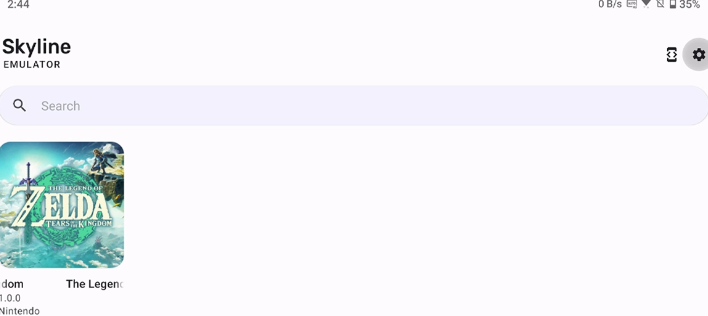
3. In the settings menu, find and click on the “Production Key” option. A prompt will appear, asking you to choose the “prod.keys” file.
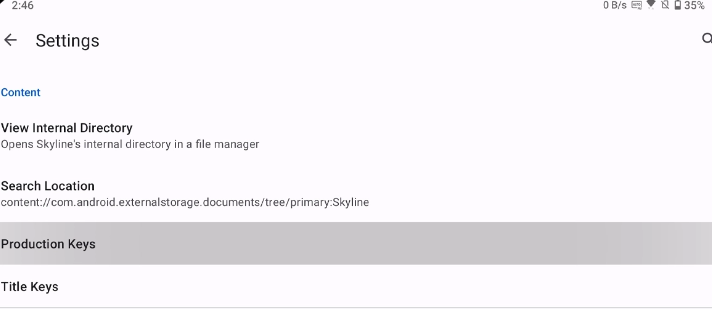
4. Browse to the folder where you extracted the Keys.zip file. Select the “prod.keys” file and confirm the import. You should see a message confirming successful key importation.
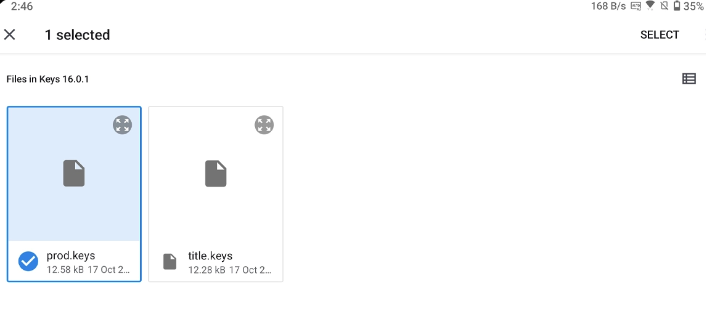
5. Repeat this process for the “Title Key” option. Click on it, select the “title.keys” file from the extracted folder, and confirm the import. Again, you’ll receive a confirmation message indicating successful key importation.
Great job! You’ve now properly set up both the Production and Title Keys for the Skyline emulator. Enjoy your polished emulation experience!
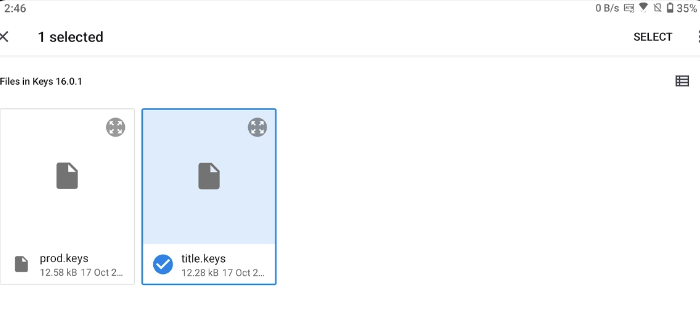
FAQs
Where can I safely obtain “prod.keys” and “title.keys” for my Nintendo Switch emulator?
While you can find these keys online, it’s essential to download them from reliable sources to protect your device from potential malware. This guide provides secure links for obtaining the necessary keys.
How do I install “prod.keys” and “title.keys” on the Ryujinx emulator?
To install the keys on Ryujinx: Download the “Keys.zip” file and extract it. Launch Ryujinx, open the Ryujinx folder, navigate to the “system” folder, and paste the extracted key files there. Restart the emulator to apply the changes.
How do I install “prod.keys” and “title.keys” on the Skyline emulator?
To install the keys on Skyline: Download the “Keys.zip” file and extract it. Launch Skyline, access the settings menu, and locate the “Production Key” option. Select the “prod.keys” file. Repeat the process for the “Title Keys” option by selecting the “title.keys” file. You’re now ready to enjoy Nintendo Switch games on Skyline without any issues.