Ready to dive into Nintendo Switch gaming on your PC? The Suyu emulator allows you to experience all your favorite Switch games without the need for a console. This guide will walk you through each step of the setup process so you can seamlessly play your games from your computer.
Say goodbye to console limitations and welcome the endless gaming possibilities!
Set Up Suyu Emulator & Play Switch Games on Your PC
Setting up the Suyu emulator involves a trilogy: installing the Prod Keys, Title Keys, and the Firmware. Here’s your step-by-step guide to get the emulator fully operational and ready to run Nintendo Switch games on your PC.
Step 1: Download & Launch Suyu Emulator
To begin, you’ll need to download and set up the Suyu Emulator on your PC. Here’s how:
- Download the Suyu Emulator from the provided link.
- Extract the downloaded file to a folder on your computer.
- Launch the Emulator by double-clicking the “suyu.exe” file within the extracted folder.
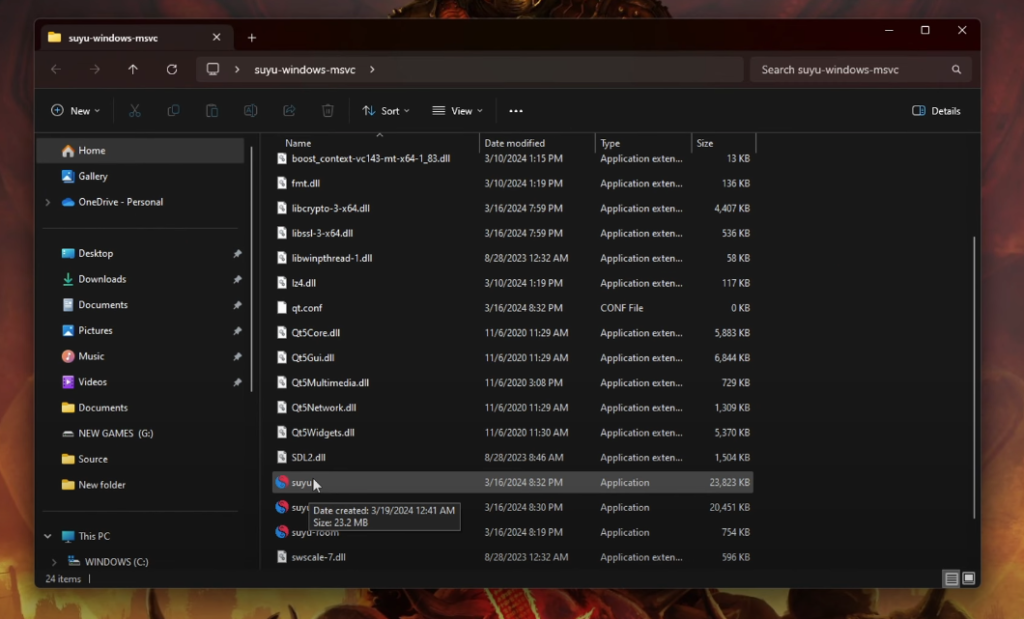
Once opened, the Suyu Emulator interface will be ready on your PC. You’re have compeleted one step now move to the next:
Step 2: Install Prod and Title Keys
- When you launch the Suyu Emulator, you’ll encounter an error message stating, “Encryption keys are missing.” This indicates that the Prod and Title keys must be installed for the emulator to function properly.
2. Download the Suyu Keys files using the provided link and extract them onto your PC.
3. Copy the extracted “prod.keys” and “title.keys” files.
4. Open the Suyu Emulator and navigate to the menu bar, then select File > Open Suyu Folder.
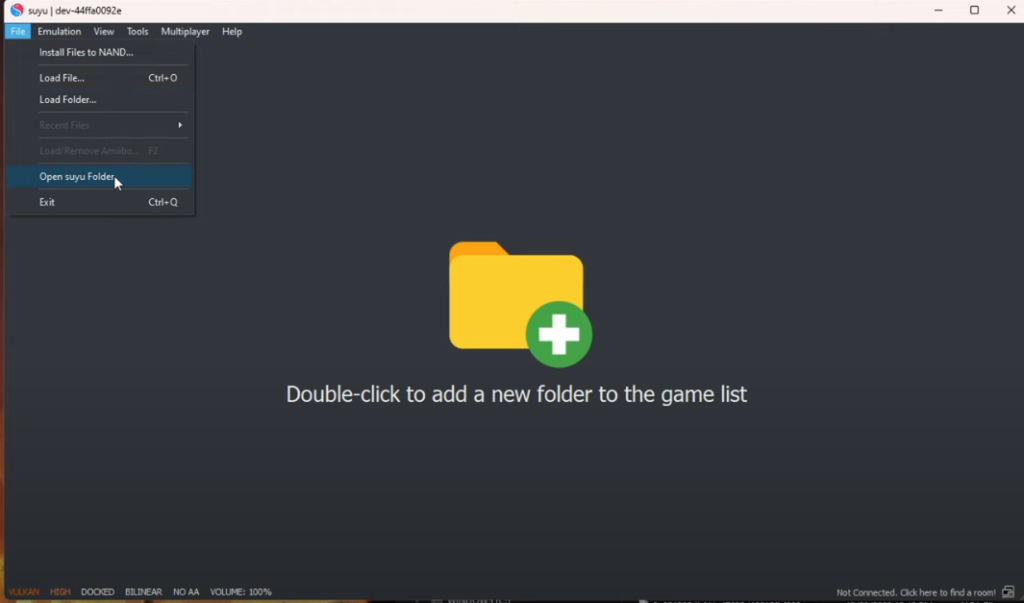
5. Inside the opened folder, locate and enter the “keys” folder.
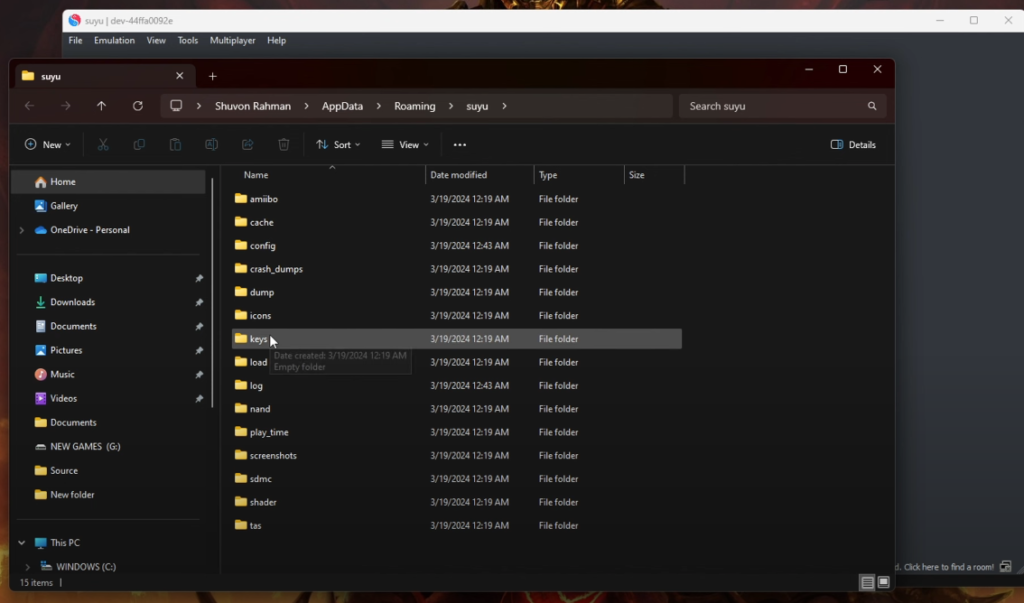
6. Paste the “prod.keys” and “title.keys” files into the “keys” folder.
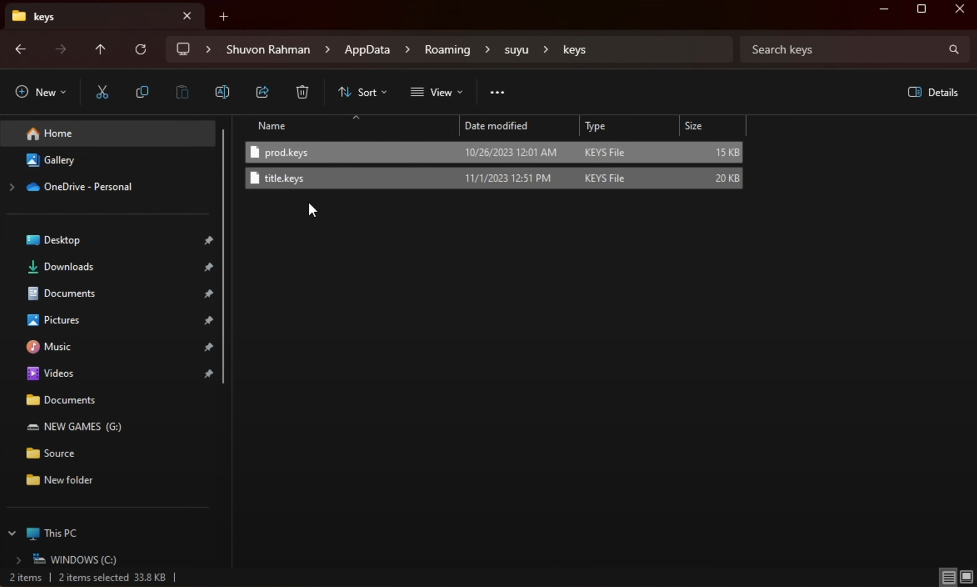
Now, with the necessary keys installed, you’re ready to move forward!
Step 3: Install Switch Firmware
Once the Keys installed, Switch Firmware is what will be of grave importance now:
- Download the latest Firmware.zip file from the provided link.
2. Extract all files from Firmware.zip into a folder.
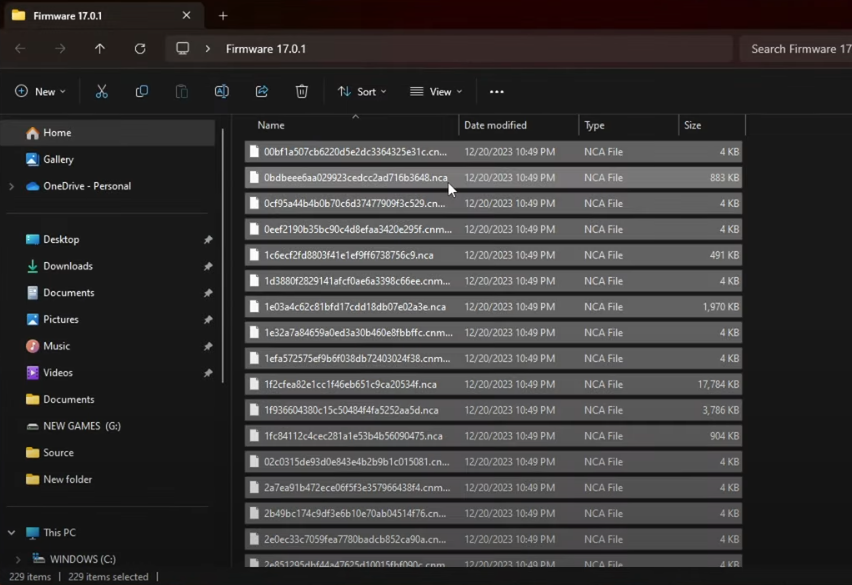
3. Launch the Suyu emulator and navigate to Tools > Install Firmware.
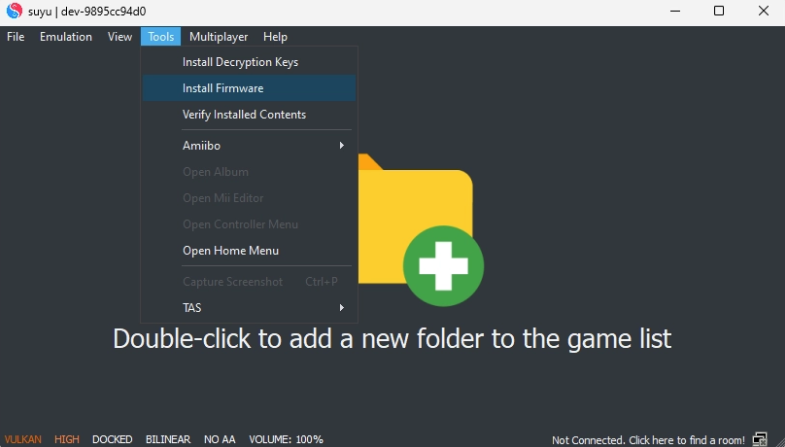
4. Navigate to the folder where you previously extracted firmware zip file and click on the “Select Folder” option.
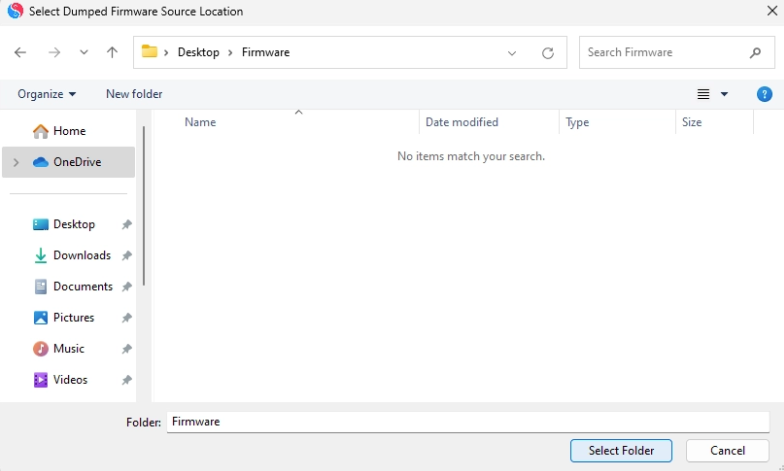
Firmware files will be installed.
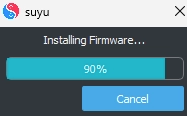
Step 4: Add Game Directory
Now is the final step, add the game directory from where the emulator is going to load and run the Switch games using either NSP or XCI ROM files format.
- On the Suyu Emulator window, double-click anywhere to add a new folder to the game list.
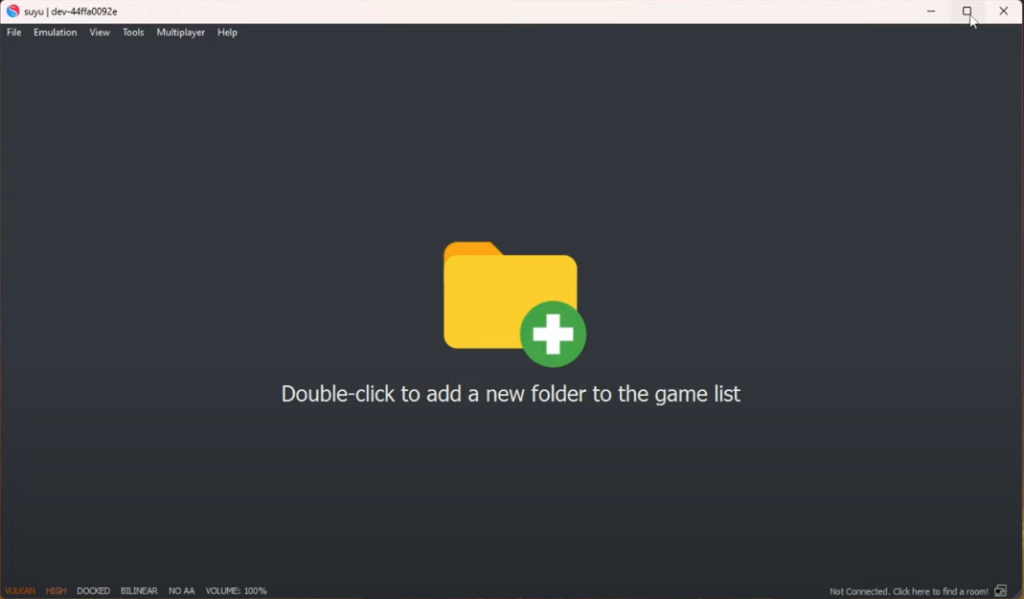
2. The “Select Directory” will get open.
Here, navigate to the folder where your game’s XCI or NSP files are located.
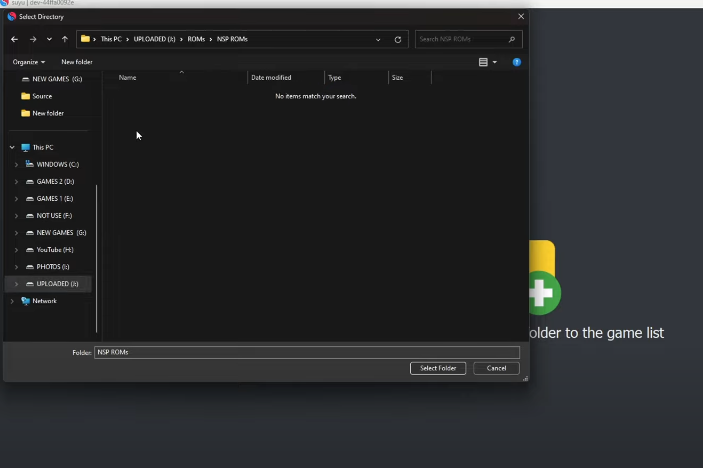
- Select the game folder to display games main screen.
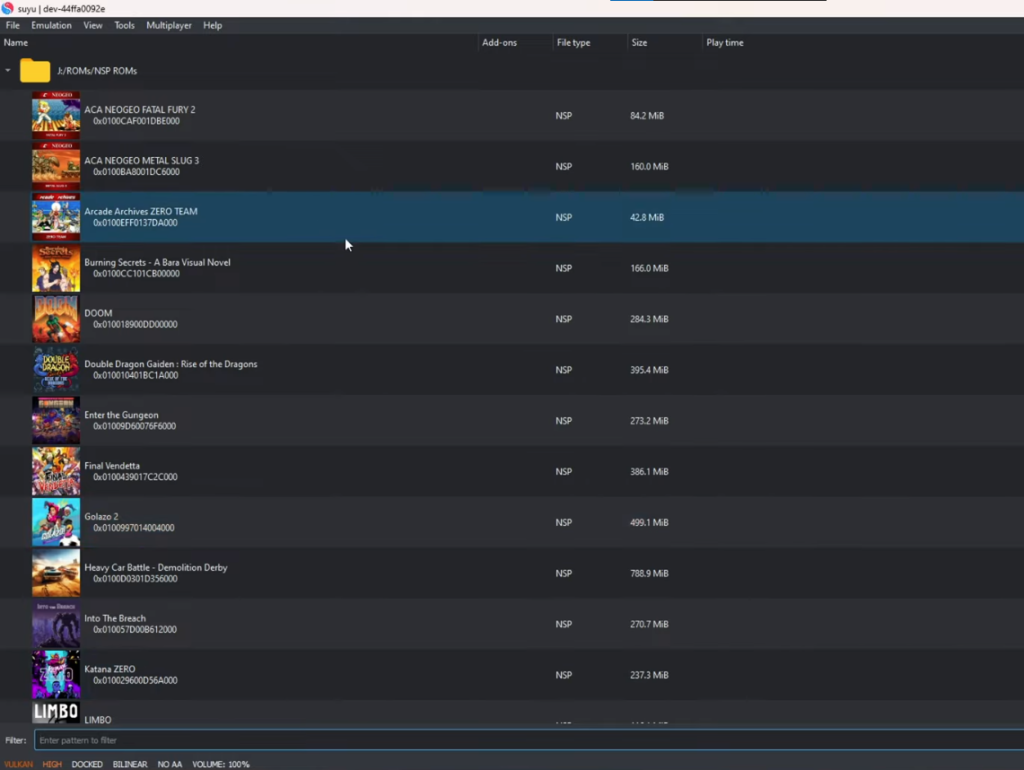
Congratulations! You’ve completed the setup process.
Double-click on your desired game to get that soothing gaming adventure right from your PC.
Our simple guideline helps PC user’s to get the most out of their cpu and gpu powers to access countless Switch titles.
Classic or new-releases, Suyu is what will open the flood gates of joy for you.