Although the Suyu Emulator is based on the Yuzu emulator, the developers have made key updates to protect suyu from any legal issues.
Like Yuzu, both emulators need a manual installation of the firmware to create the necessary files for running switch games. Without setting up the firmware, you’ll encounter a “Missing Firmware” error, making you ineligible for playing your Nintendo Switch games on your PC, android, or macOS devices.
So, In this guide, I’ll walk you through the step-by-step process of setting up and installing the Switch firmware on the Suyu Emulator.
Let’s dive in!

What is a Suyu Emulator?
The first step is to know what the Suyu Emulator is. It is an open-source, non-profit Nintendo Switch emulator designed to replicate the functionality of the Nintendo Switch console on Windows, macOS, Linux, and Android devices. The purpose behind this emulation is to make users play Nintendo Switch games directly on their computers or smartphones, where a superior system is assured for providing a convenient and accessible alternative to traditional console gaming. Suyu offers a flexible way to enjoy your favorite titles without needing the actual costly console available on the market.
What is Switch Firmware & Why is it Necessary?
Switch firmware consists of the software that powers the Nintendo Switch console. When installed in the Suyu emulator, it enables the emulator to replicate the full functionality of the Switch, including system menus, user interfaces, and game compatibility.
Without the firmware, the emulator can’t properly mimic the Switch environment, leading to a bug or dissatisfactory gaming experience. It’s essential for providing a seamless emulation that mirrors the actual console’s performance.
How to Install Switch Firmware on Suyu Emulator: A Step-by-Step Solution
The “Missing Firmware” error on your Suyu emulator means the emulator is missing the necessary Switch firmware to function properly. Let’s solve this by installing the required firmware in just a few steps.
- Get the Required Firmware
Before anything, you’ll need the correct Switch firmware file. Ideally, extracting this from your owned Nintendo Switch is the most ethical and legal method. However, if you lack the console or technical know-how, you can use the provided download link Above to get the necessary firmware with ease.
2. Unzip the Downloaded Firmware
Once the file is downloaded, unzip the archive and extract all contents into a folder. Make sure the location is easy to find for later use.
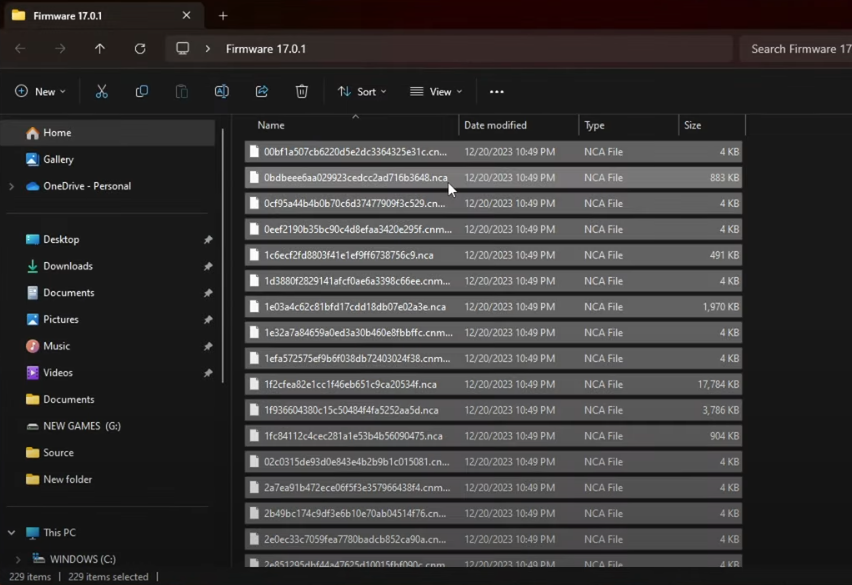
3. Open Suyu Emulator
Launch the Suyu emulator. From the toolbar at the top, locate and click on the “Tools” option. This will reveal a drop-down menu—select “Install Firmware” from the list.
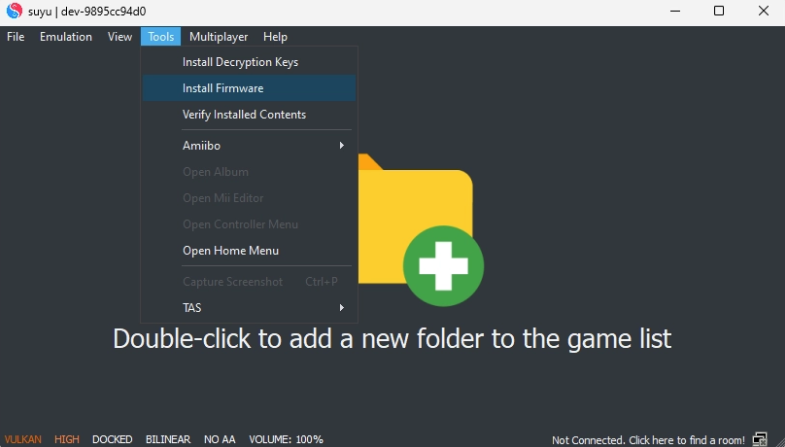
4. Locate the Firmware Files
A file explorer window will pop up, prompting you to select the folder where you unzipped the firmware files. Navigate to that folder, select it, and then click on “Select Folder.”
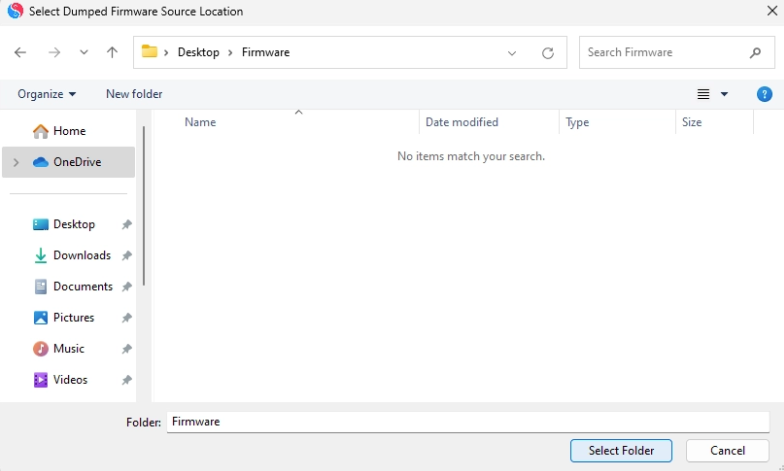
5. Installation Process
Once you choose the correct folder, the Suyu emulator will itself begin installing the firmware. The system will extract the files and install the necessary components.
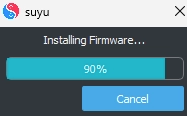
6. Finalize
Keep an eye on the progress bar to ensure the installation is happening smoothly. Once done, the emulator will show confirmation that the firmware has been successfully installed. Follow any final prompts, then close and restart the emulator to apply the changes.
Now, with the firmware properly installed, your Suyu emulator should be fully functional, and you’ll be able to mount Nintendo Switch games easily.
And that’s it! You’ve now successfully installed the Switch firmware on your Suyu emulator.
You’ve resolved the “Missing Firmware” error and configured full functionality for your emulator. With the firmware in place, you’re all set to enjoy your favorite Nintendo Switch games seamlessly on your PC or device!